Managing disconnected sites
This instruction explains how a site-local administrator can
use the Avassa command line supctl to inspect site and application
state as well as perform local modifications.
Note that you can easily build a site local Web UI and deploy to your sites. A template exists in the Avassa public repos.
In these examples we will assume that the site-local operator is a user in the site provider tenant. We will also assume that the applications are deployed using the same tenant.
When running disconnected it is likely that you do not have access to an
external Oauth2 user database. Therefore make sure that you have
created Avassa local users, which are distributed to all sites.
This user has to be created in the Control Tower
before the site goes disconnected. Also make sure that the users are
distributed to the appropriate sites, for example in the
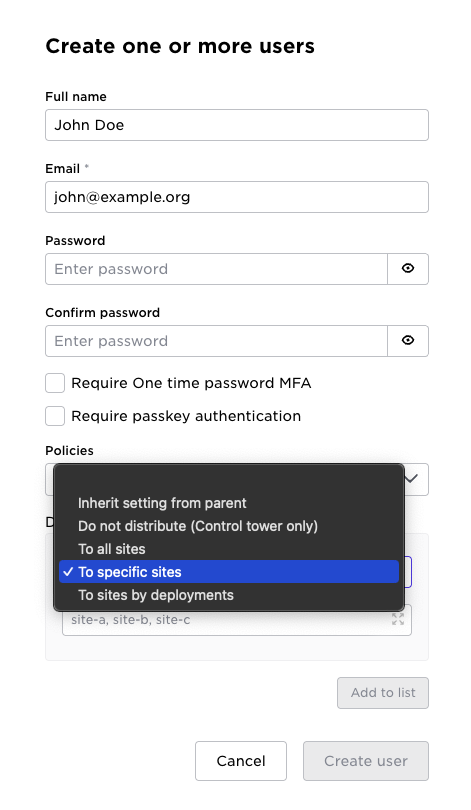 .
.
Read more on user distribution in the reference guide.
It is a good practice to assign policies to users in order to control what the local users are allowed to do.
Another good practice is to have a site local repository of the application YAML definitions that you might need to modify locally. (Other configuration is replicated).
All interactions with a site is typically done through the Control Tower. However, when a site is disconnected from the Control Tower, certain operations can still be performed. E.g. consuming volga topics, checking application status and restarting applications. These are all examples of operations that does not modify the configuration and thereby not creating any conflicts.
But there are occasions where a site-local operator, while being disconnected, need to add, update and/or reconfigure applications locally on the site.
To be able to fully maintain applications while being disconnected
from Control Tower, site-local operators may also change site
configuration such as ingress IP pools or secret values locally on
the site. Other site provider operations such as drain-host and
reschedule are also supported while being disconnected.
The following entities can be modified locally:
- application specifications
- deployment specifications
- site configuration
- secrets
Users, policies, tenants etc are read-only at the site. Make sure that you have created the configuration of these while your site is guaranteed online.
Hosts can be added to the site configuration while disconnected, but they will not be functional within the site while disconnected. You will have to wait until there is a connection to the Control Tower until they can be used at the site.
After a scenario for a disconnected site, where local changes has been made, and it gets connected again, the operator might need to take certain actions to make sure the system is in sync.
The resync strategy when a site gets connected after being disconnected for a while is as follows:
- if no configuration changes involving the site has been made at
Control Tower while the site was disconnected,
any local changes on the site will remain. - if configuration changes involving the site has been made at Control
Tower while the site was disconnected,
any local changes on site X will be overridden with changes from Control Tower.
To not confuse any observer, any locally created application and application deployment configuration will be deleted whenever the same application is scheduled in (and hence propagated from) the Control Tower.
Another fundamental piece to know before showing some examples is a subtle difference in semantics regarding applications and deployments vs site configuration and secrets.
The sites have a copy of the configuration for site configuration and secrets. This means that they can be modified directly on the site.
Applications deployed from the Contol Tower do not have a configuration representation on the site.
They result from the scheduler and therefore have a read-only state representation locally at the site.
This means that to modify a centrally deployed application while you are disconnected at the site,
you must create a site-local “copy” before you can edit, either by having the original YAML or
to use the supctl query parameter
--query-params 'content=config' to show the configuration of the application at the site.
Running supctl locally on the site
Download supctl
Download supctl from the local Edge Enforcer:
curl -k -OL https://localhost:4646/supctl
chmod +x supctl
Log in
Assuming you have supctl on one of the site hosts.
First you need to allow supctl to accept the site-local certificate
./supctl -k --host localhost -H api --port 4646 do get-api-ca-cert
{
"cert": "-----BEGIN CERTIFICATE-----\nMIICGTCCAcCgAwIBAgITAOlwouO+gpFsbw96b4bHriArtzAKBggqhkjOPQQDAjBj\nMRgwFgYDVQQDEw9BdmFzc2EgQVBJIHJvb3QxEjAQBgNVBAcTCVN0b2NraG9sbTEL\nMAkGA1UEBhMCU0UxDzANBgNVBAoTBkF2YXNzYTEVMBMGA1UECxMMZGlzdHJpYnV0\naW9uMCIYDzIwMjMwNTA1MTEzNTAxWhgPMjAyNjA5MTMxNTExMDFaMGMxGDAWBgNV\nBAMTD0F2YXNzYSBBUEkgcm9vdDESMBAGA1UEBxMJU3RvY2tob2xtMQswCQYDVQQG\nEwJTRTEPMA0GA1UEChMGQXZhc3NhMRUwEwYDVQQLEwxkaXN0cmlidXRpb24wWTAT\nBgcqhkjOPQIBBggqhkjOPQMBBwNCAATAjpAziL+dqP8+cClU9gyUMxdI2vtfj3JJ\nz0mOah5OK2+vNJgEdQqbU3ErFKsp1/PN/sFnP/D+Fo25vFYlvxFHo08wTTAOBgNV\nHQ8BAf8EBAMCAYYwEgYDVR0TAQH/BAgwBgEB/wIBATAnBgNVHR8EIDAeMBygGqAY\nhhZodHRwOi8vY3JsLmF2YXNzYS5uZXQvMAoGCCqGSM49BAMCA0cAMEQCIEWMVYEc\nakMoeZgm6CsCpxUw0PiTb1riP4o+w3NZEENLAiBX5OhKkKv6IcXlJf/kQCkRxqAO\nXoTHBoNB7OyKyRTEjA==\n-----END CERTIFICATE-----"
}
The parameters are explained below:
-kallow connection without verifying the cert, just for the first call where we get the CA--host localhostconnect to Edge Enforcer locally-H apispecify the server name in the certificate--port 4646, locally the Edge Enforcer listens on port 4646
Now login using an Avassa user that you previously have created. Note that whenever you create a user in the Avassa Control Tower that is replicated to all sites. That enables a site local login even when the site is disconnected.
./supctl do login my-user@example.com
You should get an output similar to this
Created profile localhost.
password:
{
"token": "ec01cb75-6746-4f73-9993-1ac2051fd004",
"expires-in": 1209600,
"expires": "2023-05-22T14:50:40.645159Z",
"accessor": "819bdcd8-86e6-4012-8f76-32ca227faf48",
"creation-time": "2023-05-08T14:50:40.645159Z",
"renewal-time": "2023-05-08T14:50:40.645159Z",
"totp-required": false,
"totp-enabled": false
}
Accessing the site from another host on the network
As a security measure, by default, the API is only accessible from
localhost. If you need to access the APIs (which supctl does) from the
local network, you need to configure this in the site configuration
name: my-site
...
management-ipv4-access-list:
- 192.128.0.0/24
hosts:
...
Configure all the local networks there.
This has to be done before the site goes disconnected!
management-ipv4-access-list documentation
Site-local modify operations
New application while being disconnected
When an operator has been locally authenticated at the disconnected
site a new application may be added using supctl (or api) in the
same way it would had been done at the Control Tower, but first the
application image need to be transferred and loaded into docker (or
podman) on one of the edge hosts in the site.
The best way of achieving this will vary depending on the environment, but below is an example of how this could be done, assuming you already have the image on your local laptop.
Transfer the image a to an edge host (HOST):
$LAPTOP: scp a HOST:
Login to the edge host:
$LAPTOP: ssh HOST:
NOTE: ssh access is required.
Load image a into docker:
$HOST: docker load --input a
Loaded image: a:latest
Tag the image:
$HOST: docker tag a:latest 127.0.0.1:4848/a:latest
Login and push image a to local repository:
$HOST: docker login 127.0.0.1:4848
$HOST: docker push 127.0.0.1:4848/a:latest
All the following supctl commands are performed locally at the site.
Verify the local image:
site$ ./supctl show image-registry repositories test/a digests
- digest: sha256: ...
tags:
- latest
type: image-manifest
platform: linux/amd64
image-id: sha256: ...
compressed-size: ...
labels:
version: "1"
Next step, deploy the application.
Create a local application:
site$ ./supctl create applications <<EOF
name: a
services:
- name: my-srv
containers:
- name: a
image: test/a:latest
cmd: ["sleep", "infinity"]
mode: replicated
replicas: 1
network:
shared-application-network: shared-network
EOF
Create a local application deployment
site$ ./supctl create application-deployments <<EOF
name: a
application: a
placement:
match-site-labels: system/name = my-site
EOF
Verifying the local deployment with
site$ ./supctl show application-deployments a
name: a
application: a
application-version: "*"
placement:
match-site-labels: |
system/name = my-site
config-modified-time: 2023-10-24T13:38:31Z
status:
oper-status: deployed
images:
- name: test/a:latest
status: present
digest: sha256:b1b4af6d3959255c686a
selected-sites:
- my-site
application-versions:
- version: undefined
deployed-to:
- site: my-site
time: 2023-10-24T13:38:33Z
history:
- time: 2023-10-24T13:38:31.499Z
reason: application-deployment-created
version: undefined
result: deployed
added-sites:
- my-site
Modifying a centrally deployed application locally
Assume we have another application b that was deployed from the Control Tower when the site was connected. How can you modify that application?
As we mentioned in the introduction, applications that are scheduled from Control Tower only have a read-only state representation at the site. This is because the application is an effect of the local scheduler, they are not a replicated configuration as is the case for site configuration.
Therefore you would need to re-create the application locally. The steps to follow are exactly as above for creating a new application.
You can get the YAML representation of the application
by using the supctl command with the --query-params 'content=config' option.
This will show the configuration of the application as it is at the site.
site$ ./supctl --query-params 'content=config' show applications a
Create a local copy of the application YAML
site$ ./supctl create applications <<EOF
name a:
...application YAML here, same as central YAML in Control Tower...
EOF
Also create a corresponding deployment
site$ ./supctl create application-deployments <<EOF
name: a-deployment
application: a
placement:
match-site-labels: system/name = my-site
EOF
Now we have application configuration for the application
available at the site and can modify it, for example by using
the supctl edit command.
site$ ./supctl edit applications a
Modifying site configuration locally
Site configuration is replicated from Control Tower to the sites. This means that you have the configuraiton directly available for modifications. Reasonable edits are for example IP ingress configuration.
site$ ./supctl edit system sites my-site
Control Tower representation of locally modified application
As mentioned above, information about scheduled and deployed applications due to local modifications will be propagated to Control Tower when the site is connected again. This information will show up in the aggregated application summary states in application summary and application sites summary.
The below supctl show command illustrates a locally modified application:
./supctl show application-status summary
applications:
- name: a
application-deployment: a
oper-status: running
selected-sites: 1
deployed-to-sites: 1
deploy-failed-to-sites: 0
locally-modified-sites: 1
deploying: false
all-sites-connected: true
./supctl show application-status applications a
name: a
sites:
- name: my-site
oper-status: running
connected: true
locally-modified:
time: 2023-10-24T13:51:56.434Z
application-version: undefined
application-deployment: a
If you try to show the configuration of the site-locally created application at Control Tower a you will get
./supctl show -c applications a
not found
If you want to inspect all your sites to see any local modifications you can perform the following command:
supctl --table show system site-status sites --fields=name,locally-modified
name locally-modified
--------------- ----------------
electric-cinema false
metrograph false
my-site true
Site-local read-only operations
The above illustrated examples of modifying applications and application deployments. We will now move over to show some relevant read-only operations that might be useful when working locally at the site.
Check Host State
Check the status of the local site
site$ ./supctl show system cluster hosts
- cluster-hostname: sthlm-001
version: dev-be812f57
oper-status: up
started-at: 2023-05-08T14:35:01Z
maintenance-mode: off
hostname: sthlm-1
...
- cluster-hostname: sthlm-002
version: dev-be812f57
oper-status: up
started-at: 2023-05-08T14:35:01Z
maintenance-mode: off
hostname: sthlm-2
...
...
Check Application Status
List the running applications
site$ ./supctl list applications
- mongodb
- mq-bridge
- nginx
- perf-test
- popcorn-controller
- postgres
- redis
- visitor-counter
Show the state of an application
site$ ./supctl show applications visitor-counter
name: visitor-counter
version: "2.0"
services:
- name: visitors
mode: replicated
replicas: 1
volumes:
- name: fast-storage
ephemeral-volume:
size: 5MB
file-mode: "755"
file-ownership: 0:0
...
And specifically show the service instances
site$ ./supctl show applications visitor-counter service-instances
- name: visitors-1
application-version: "2.0"
oper-status: running
ready: true
host: sthlm-3
application-network:
ips:
- 172.19.0.1/16
dns-records:
- visitors-1.visitor-counter.internal. 15 IN A 172.19.0.1
- visitors.visitor-counter.internal. 15 IN A 172.19.0.1
gateway-network:
ips:
- 172.18.253.2/24
ingress:
interface: enp2s0
ips:
- 192.168.3.74
dns-records:
- visitors-1.visitor-counter.example-corp.sthlm.avassa.net. 15 IN A 192.168.3.74
- visitors.visitor-counter.example-corp.sthlm.avassa.net. 15 IN A 192.168.3.74
ephemeral-volumes:
- name: fast-storage
size: 5MB
host-volume: volume1
persistent-volumes: []
containers:
- name: visitors
id: 8bf04f8b5f90
oper-status: running
ready: true
start-time: 2023-05-08T11:40:13.386Z
current-restarts: 0
total-restarts: 0
probes:
startup:
status: success
readiness:
status: success
liveness:
status: success
Restart an Application Service Instance
site$ ./supctl do applications visitor-counter service-instances visitors-1 restart
Consume Volga Topics
To list the available volga topics
site$ ./supctl list volga topics
- mqtt-bridge
- proxy-up
- system:alerts
- system:all-scheduler-events
- system:application-metrics
- system:audit-trail-log
- system:container-logs:mongodb.db-1.db
- system:container-logs:mongodb.express-1.express
- system:container-logs:mq-bridge.mq-1.mq-bridge
...
And to consume a topic
site$ ./supctl do volga topics system:container-logs:visitor-counter.visitors-1.visitors consume --payload-only